If you’ve recently upgraded to Windows 11, you may have noticed that the login screen is taking much longer to load than before. This can be a frustrating issue, particularly if you need to access your computer quickly. The good news is that there are several solutions available to fix the slow login screen error on Windows 11. In this blog post, we’ll explore five quick and effective solutions that can help you resolve this issue and get back to using your computer without any delays. So, let’s dive in!
Title: 5 Quick and Effective Solutions for Windows 11 Login Screen Slow Error
Meta Description: If you’re facing a slow login screen error on your Windows 11, then this guide is for you. Learn 5 quick and effective solutions to fix the issue and speed up your login process.
Windows 11 is the latest operating system from Microsoft, and it comes with several new features and improvements. However, some users have reported facing a slow login screen error, which can be frustrating and time-consuming. If you’re one of those users, then you’re in luck because we’ve got five quick and effective solutions to help you fix the issue and speed up your login process. So, let’s dive in and find out how to fix the Windows 11 login screen slow error.
Step-by-Step Guide:
Solution 1: Disable the Startup Apps
The first solution to fix the Windows 11 login screen slow error is to disable the startup apps. These are the apps that start running when you log in to your Windows account, which can slow down the login process. Here are the steps to disable the startup apps:
1. Press Ctrl + Shift + Esc to open the Task Manager.
2. Click on the Startup tab.
3. Select the apps that you don’t want to start automatically.
4. Click on the Disable button.
Solution 2: Update the Graphics Driver
The second solution is to update the graphics driver. An outdated or faulty graphics driver can cause the slow login screen error on Windows 11. Here’s how to update the graphics driver:
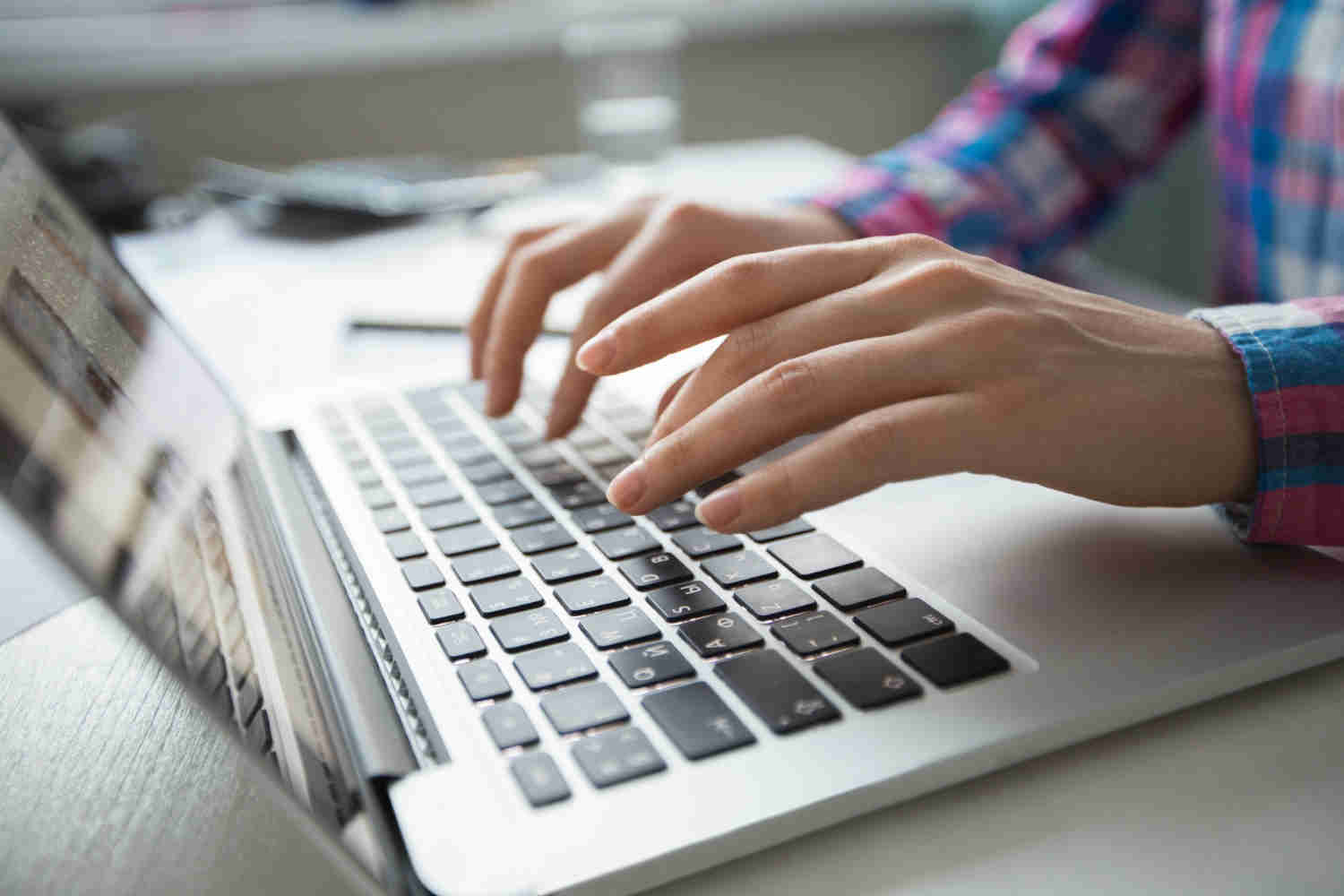
1. Press the Windows key + X and select Device Manager.
2. Expand the Display adapters section.
3. Right-click on your graphics card and select Update driver.
4. Select Search automatically for drivers.
5. Wait for the update process to complete.
Solution 3: Clean the Junk Files
The third solution is to clean the junk files on your Windows 11 system. Junk files can accumulate over time and slow down your computer’s performance, including the login process. Here’s how to clean the junk files:
1. Press the Windows key + R to open the Run dialog box.
2. Type %temp% and press Enter.
3. Select all files and folders in the Temp folder.
4. Press the Delete button to delete the files.
Solution 4: Disable the Fast Startup Feature
The fourth solution is to disable the Fast Startup feature, which can cause the slow login screen issue on Windows 11. Here’s how to disable the Fast Startup feature:
1. Press the Windows key + R to open the Run dialog box.
2. Type powercfg.cpl and press Enter.
3. Click on Choose what the power button does.
4. Click on Change settings that are currently unavailable.
5. Uncheck the Turn on fast startup option.
6. Click on Save changes.
Solution 5: Disable the Windows Hello Feature
The fifth solution is to disable the Windows Hello feature, which is a biometric authentication feature. This feature can also cause the slow login screen error on Windows 11. Here’s how to disable the Windows Hello feature:
1. Press the Windows key + R to open the Run dialog box.
2. Type netplwiz and press Enter.
3. Click on the Sign-in options tab.
4. Click on the Windows Hello PIN option.
5. Click on the Remove button.
6. Click on Yes to confirm.
If you’re facing the slow login screen error on Windows 11, then you can use these five quick and effective solutions to fix the issue. You can disable the startup apps, update the graphics driver, clean the junk files, disable the Fast Startup feature, and disable the Windows Hello feature. By following these solutions, you can speed up your login process and enjoy a smoother Windows 11 experience.
In conclusion, the Windows 11 login screen slow error can be a frustrating issue. However, with the solutions we’ve provided, you can easily fix the problem and get back to using your computer without any further delay. We hope that this guide has been helpful in resolving your login screen slow error, and if you have any other tips or tricks to share, please feel free to leave them in the comments below. Remember to keep your computer up-to-date, clean, and optimized to prevent any future issues. Thanks for reading, and happy computing!

